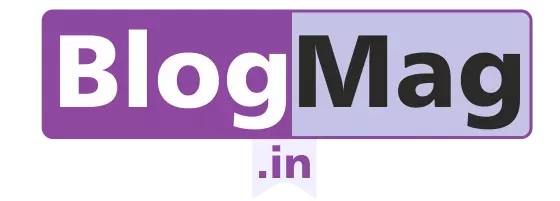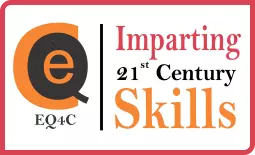Welcome to self-learn to go digital-2!!!
In previous part we have seen domain names, hosting and how to start web development with wordpress, a popular contentment management system.
In this part we will get into more details about WORDPRESS and customize it as per our requirement.
Let us first log in to WordPress admin panel, popularly known as wp-admin and usually appears at http://yourdomain/wp-admin (If you have followed the steps correctly in part-1 of this series).

Login with id and password. But, before you start with the development of your site, we request you to be ready with your content, images and wireframe.
Read the post to understand more about wireframe: Wireframe – Vital to Start Web Designing
I presume that you are fully equipped with the content.
Log in to WordPress admin
When you install WordPress, it’s just a stock installation with stuff like a dummy post, dummy page, dummy comment. Rest there are many things which you need to do to make it ready for yourself and for public. So, let’s get started with the essential settings which you need to make:
- Go to Posts> All posts and delete the default “Hello world” post. Similarly go to Pages > All pages and delete the default “Sample page”.

- The default WordPress permalink is like http://yourdomain.com/p=123. This permalink is short but not friendly for search engine. We need to change it to make it search engine friendly. Go to settings > Permalink and select the post name and click on save. This ensure that your permalink when appear in search engine, it will contain some keywords and your blog posts will rank better in search engine.
-
 Go to your Settings in your dashboard and choose General. Change both your site title and tagline to something that relates to your site.
Go to your Settings in your dashboard and choose General. Change both your site title and tagline to something that relates to your site.
-
 Now scroll down the page to update your timezone. This functionality is important to show the most accurate date on your site. Don’t forget to save your changes.
Now scroll down the page to update your timezone. This functionality is important to show the most accurate date on your site. Don’t forget to save your changes.
- Disable users registration: It’s always a good idea to keep your registration open if you are creating a WordPress site which allow guest posting, but spam registration will be a pain. But, if you are sole writer and don’t need people to register, I recommend you to disable the WordPress registration Disable it under Settings >Discussion.
-
 Configure the Reading Settings: While in the Settings area of your dashboard, you should also configure the Reading settings. Here you can set what your front page display will be. Before that in admin panel go to pages>create new and in page title just write Home and click update. Create another new page called Blog. Now go to setting > Reading…. And in Front Page displays select A Static Page (Select Below) and select Front page as Home (You have already created) and Posts page as Blog (you created this page as well).
Configure the Reading Settings: While in the Settings area of your dashboard, you should also configure the Reading settings. Here you can set what your front page display will be. Before that in admin panel go to pages>create new and in page title just write Home and click update. Create another new page called Blog. Now go to setting > Reading…. And in Front Page displays select A Static Page (Select Below) and select Front page as Home (You have already created) and Posts page as Blog (you created this page as well).

Conclusion:
In this part we have tried to configure WordPress as per our requirement. I request you to practice this because this is basic and you need to perform these tasks every time you install WordPress. In next part we will install all essential plugins to make our site smart and feature rich.
Cheers!! Comment if you find this post useful
See you in SELF LEARN TO GO DIGITAL-3
Latest posts by Team BlogMag (see all)
- SELF LEARN TO GO DIGITAL-2 - April 10, 2015
- SELF LEARN TO GO DIGITAL-1 - April 5, 2015